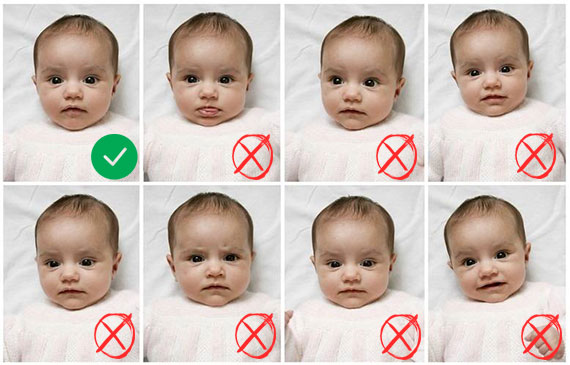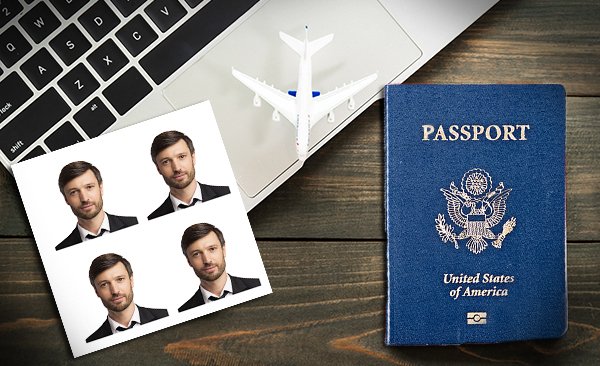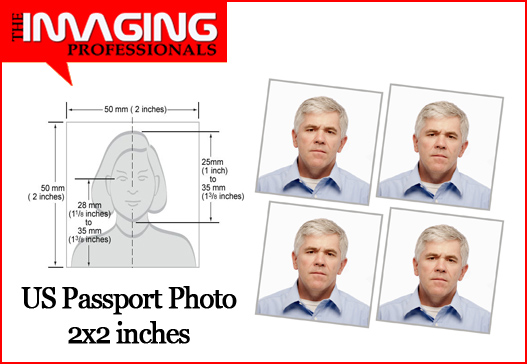Taking passport photos of babies and young children can be a challenging task. However, it is important to ensure that the photos meet the necessary requirements to avoid delays in the passport application process. In this article, we will discuss the passport photo rules for babies and children in the UK and provide some tips on how to take a good passport photo of your child.
Passport Photo Rules For Babies And Children In The UK
The rules for passport photos for babies and children in the UK are similar to those for adults. However, there are a few additional considerations that must be taken into account when taking photos of young children:
Age: Children must be at least one day old to have a passport.
Size: The photo must be 45mm high by 35mm wide, which is the same as for adults.
Head position: The child’s head must be facing forward, with their eyes open and looking at the camera. The head must be in the center of the photo, with the face filling 70-80% of the frame.
Background: The background of the photo must be plain and light-colored, with no patterns or shadows.
Expression: The child’s expression should be neutral, with their mouth closed and no smiling or frowning.
Glasses: Glasses can be worn in passport photos, but there must be no glare or reflection on the lenses, and the frames must not cover any part of the eyes.
Headwear: Headwear is not allowed in passport photos, except for religious or medical reasons. In these cases, the face must still be visible.

Baby’s eyes: If the baby’s eyes are closed, their mouth must be closed too, or their expression must be neutral.
Tips For Taking Passport Photos Of Babies And Children
Taking a good passport photo of a baby or young child can be challenging, but the following tips can help:
Use natural light: Natural light is the best option for taking passport photos of babies and children. Avoid using a flash, as it can cause shadows and red-eye.
Use a plain background: Use a plain, light-colored background for the photo, with no patterns or shadows.
Keep the child calm: Try to keep the child calm and relaxed during the photo shoot. You can use toys or other distractions to keep their attention on the camera.
Avoid hats and headbands: Avoid using hats or headbands that cover the child’s head or face. If you must use headwear for religious or medical reasons, make sure that the face is still visible.
Ensure the child’s face is visible: The child’s face must be fully visible in the photo, with their eyes open and looking at the camera. If the child is very young and cannot support their head, you can lay them down on a white sheet or blanket and take the photo from above.
Take multiple shots: Take multiple shots of the child to ensure that you get at least one good photo that meets the requirements.
Conclusion
Taking passport photos of babies and young children can be a challenging task, but it is important to ensure that the photos meet the necessary requirements to avoid delays in the passport application process. When taking passport photos of babies and children, it is important to consider factors such as size, head position, background, expression, glasses, headwear, and the baby’s eyes. By following the above tips and guidelines, parents can take a good passport photo of their child that meets the necessary requirements.
Please visit our studio at 173a Walsgrave Road, Coventry CV2 4HH to get your baby passport photo taken by an experienced photographer.
The Imaging Professionals also offers VHS to DVD/USb conversion, 35mm Photo Slide Scanning, Picture Framing, and old Photo Restoration/Enlargement services.